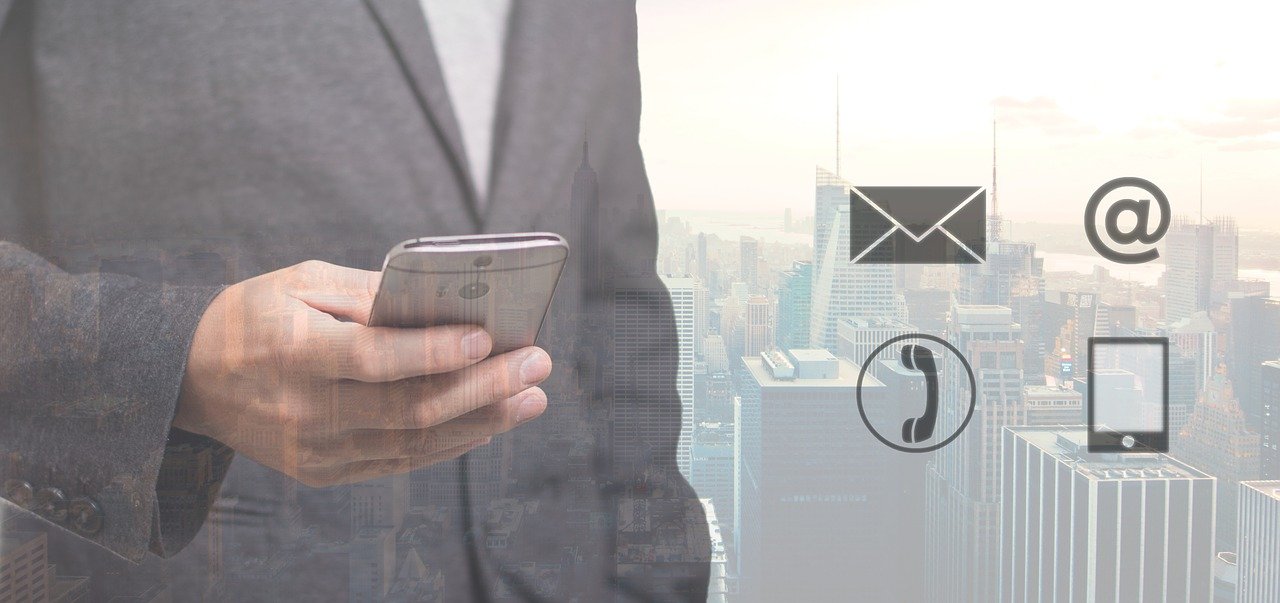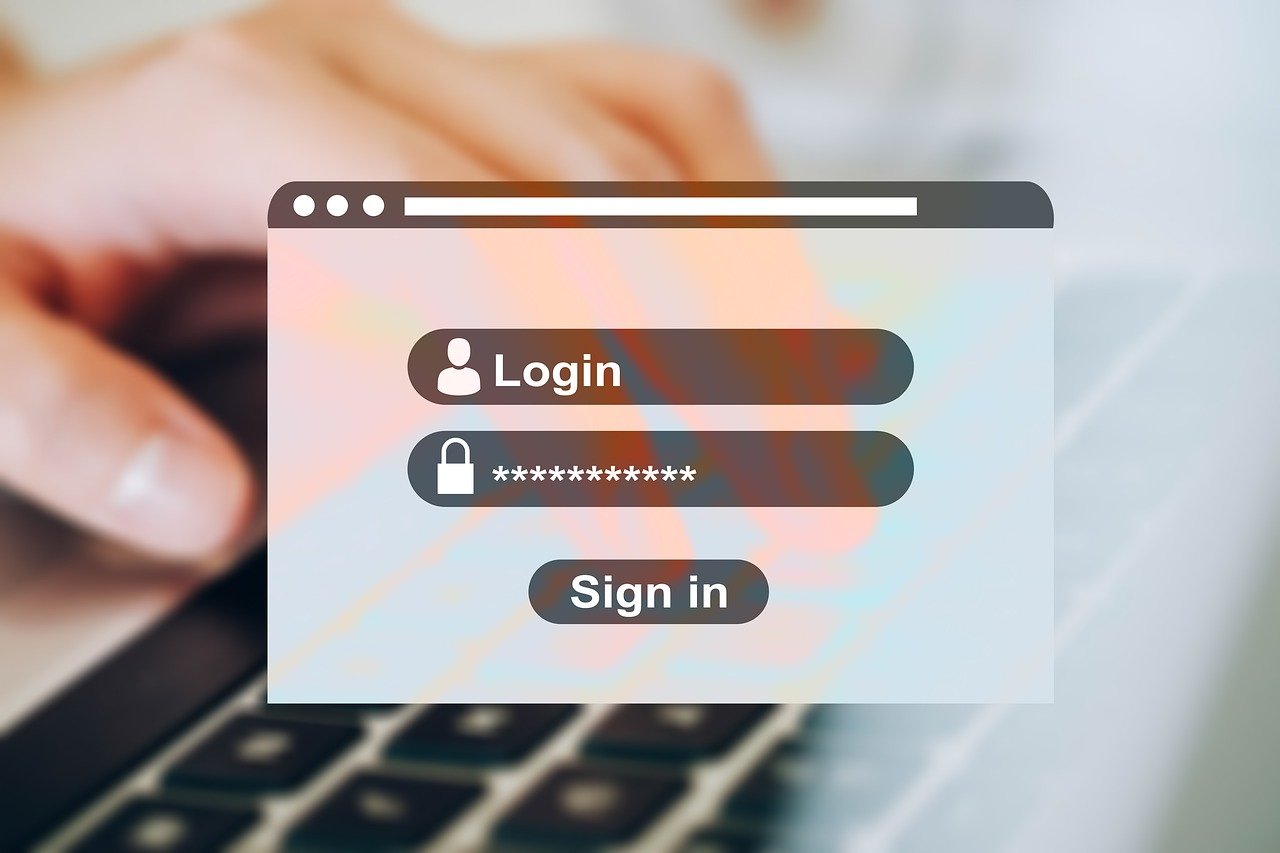https://pixabay.com/photos/apple-laptop-computer-work-macbook-3956110/
Mac computers are becoming more popular than ever. When it comes to making your first switch from Windows to Apple’s OS, there’s so much to benefit from. Below are four of our top tips for mastering your Mac:
1.
Run Windows on your Apple machine
Did you know that you can both run a copy of Microsoft Windows and OS X on a Mac? Though surprisingly simple to do, most people don’t believe that it’s realistic.
Simply go to the Applications folder and then to the Utilities folder on your Mac. There, find the programme named ‘Boot Camp’ to ‘partition’ your hard drive between Windows and Mac. Once you click ‘Partition’ and go through with the partitioning process, your Mac will restart and ask for a Windows installation CD. Once it goes through, you will only need to hold down your computer’s Option key to select between Windows and OS X.
2.
No Delete key? No problem
Certain versions of Mac keyboards come without a Delete key. Another option, apart from erasing with the backspace button, is to simply hold down the Function key and click ‘Delete’. An issue like this affects mainly MacBook users. If the separate keyboard you use has neither a Delete key nor Function key, hold down the Control key and press ‘D’ to delete.
3.
Any issues finding your cursor? Make it grow
Among the ground-breaking innovations of the El Capitan update to OS X was a feature that makes it possible for your cursor to reveal itself whenever you have trouble finding it. Revealing the cursor involves simply wiggling your mouse or running your finger swiftly back and forth across the trackpad. That way, your cursor will grow larger. Once located, simply stop and it will regain its normal size.
4.
Start up your mac silently
Though you might not have used a Mac before, the iconic sound the machine produces when starting up can be an inconvenience at times. When in places that require silence, such as libraries or classrooms, simply hold down your Mac’s Mute key at startup.
Contact our friendly tech team to help you master your Mac through our apple-mac-repairs-upgrades-and-support”>Mac repair Cairns services.